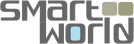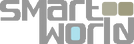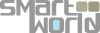The Ultimate Guide to Choosing the Right Wireless CarPlay and Android Auto Adapter
Are you looking to enable and fully utilize wireless CarPlay and Android Auto in your car? This detailed guide answers some of the most common questions we receive from our customers about phone-car connectivity.
Understanding Wireless Adapters
Many people assume that wireless adapters are universal solutions that work with all cars and mobile phones. Unfortunately, this is not the case. Different models perform different functions and are compatible with various cars and mobile phones.
We hope this guide helps you choose the right device. If you're not 100% sure, you can always contact us at support@smartworldcompany.com. We test our products in most cars on the market and publish videos on how to use them, certifying compatibility, quality, and reliability. We will also cover the most common issues with CarPlay and Android Auto connections and how to solve them.
1. Check if Your Car Has Wired CarPlay
CarPlay was launched in 2014 and became available in most car models from 2016. If your car was manufactured before 2016, it likely doesn't have CarPlay. To check, connect an iPhone with iOS 7 or above to your car's USB port. If CarPlay launches or you see a CarPlay app icon on your car radio that turns green when connecting an iPhone, your car has wired CarPlay. Ensure you connect to the USB port with a trident icon, indicating data transfer capability. Some USB ports are power-only, so check that. If your car doesn't have CarPlay from the factory, we offer quick and easy options to connect later on.
2. Check if Your Car Has Wired Android Auto
Android Auto was launched in 2014 and became available in most car models from 2016. If your car was manufactured before 2016, it likely doesn't have wired Android Auto. Note that many car manufacturers adopted wired CarPlay first and included wired Android Auto in later models. To check, connect an Android phone with Android 10 or above to your car's USB port. If Android Auto launches or you see an Android app icon on your car radio that turns blue when connecting an Android phone, your car has wired Android Auto. Ensure you connect to the USB port with a trident icon, indicating data transfer capability. Some USB ports are power-only, so check that. If your car doesn't have Android Auto from the factory, we offer quick and easy options to connect later on.
3. Troubleshooting Wired CarPlay and Android Auto Connections
If your car has CarPlay and Android Auto icons but won't connect to your phone via wired CarPlay or Android Auto, the issue is often related to the cable used. Most cables are power-only, not data cables. The length of the cable can also cause issues. Additionally, the phone's USB port could be damaged or dirty. Compatibility between your car radio and phone can also be a problem. We have solved many customer issues by selecting a wireless CarPlay or Android Auto adapter compatible with your car and phone. These adapters are plug-and-play, fixing cable, phone port, and compatibility issues in seconds.
- Wireless CarPlay Adapter: The CP adapter helps users connect CarPlay with their iPhones and solve connectivity and dropout issues. [Link to CP Adapter]
- Wireless Android Adapter: The AA adapter solves Android Auto connectivity issues in cars with wired Android Auto, eliminating cable and phone port problems. [Link to AA Adapter]
4. Troubleshooting Wireless CarPlay and Android Auto Connections
Latest car models now come with wireless CarPlay and Android Auto connectivity. However, car manufacturers often don't release new infotainment updates to keep up with mobile phone connectivity, causing connection issues. The quality of the factory car radio and wireless capabilities can also be poor. A solution is to use an external wireless CarPlay or Android Auto adapter that provides a stable and fast cable-free connection. These adapters are plug-and-play to the car's USB port, fixing the issue in seconds.
- Wireless CarPlay Adapter: The CP adapter helps users connect CarPlay with their iPhones wirelessly and solve connectivity and dropout issues with factory wireless CarPlay.[Link to CP Adapter]
- Wireless Android Adapter: The AA adapter solves Android Auto connectivity issues in cars with wireless Android Auto, eliminating wireless dropout and connection issues. [Link to AA Adapter]
5. Connecting an Android Phone to a CarPlay-Only Car
Some car manufacturers released models with CarPlay only, causing issues for Android Auto users. To check if your car has Android Auto, connect an Android phone with Android 10 or above to your car's USB port. If Android Auto doesn't launch or you can't find the Android app icon on your car radio, your car likely doesn't have Android Auto. We offer two adapters that enable wireless Android Auto via CarPlay, making your CarPlay-only car Android Auto-ready in seconds.
- CP-AA Adapter: Enables wireless Android Auto in cars with CarPlay only and also enables wireless CarPlay. [Link to CP-AA]
- CP-AA-Video Adapter: Enables wireless Android Auto in cars with CarPlay only and adds extra multimedia features like Netflix and YouTube. [Link to CP-AA-Video]
6. Enabling Wireless CarPlay and Android Auto in Older Cars
For cars without wired CarPlay or Android Auto, we offer a quick plug-and-play option that provides wireless CarPlay and Android Auto in seconds. The 10” portable screen sits on top of your dash, connects with your car radio via audio in or FM, and uses Bluetooth for calls and music. [Link to 10” Portable Screen]
7. Switching Between Multiple Phones
For cars with wired CarPlay and Android Auto from the factory, we offer the CP-AA-Fast adapter. It allows you to switch between multiple phones (iPhone to Android, iPhone to iPhone, or Android to Android) with the click of a button. Perfect for people with personal and business phones or families who share cars. [Link to CP-AA-Fast]
8. Adding Apps to CarPlay and Android Auto
Some apps are not compatible with CarPlay and Android Auto and require approval from Apple or Google. We offer the App2Car adapter, which allows you to install any app from the Play Store and use it on your car radio infotainment screen. [Link to App2Car MMB11 USB Adapter]
9. Connecting HDMI Devices to Your Car
Most cars don't have an HDMI port built-in. We offer the CP-HDMI adapter, which uses the CarPlay interface to enable an HDMI port. It's USB plug-and-play and HDMI port-ready in seconds. [Link to CP-HDMI Adapter]
10. Playing Music and Videos from a USB Stick
Most cars won't allow you to play music or videos from a USB port. We offer the CP-AA-Video adapter, which recognizes music and video content from a USB stick and plays them on your car radio or screen. [Link to CP-AA-Video]
11. Mirroring Your Phone Screen to Your Car Radio
Phone mirroring, called Miracast on Android devices and AirPlay on Apple devices, is not supported by most car radios. We offer the CP-AA-Pro USB adapter, which allows you to mirror your iPhone or Android phone screen to your car radio wirelessly. [Link to CP-AA-Pro Adapter]